This is a temporary solution for be able to continue using the ScopeControl when the original Touch Screen has gone black.
There are 2 ways of approaching this.
1st - An external screen can be used by connecting it directly to the PC which is mounted underneath the middle section of the ScopeControl at the bottom.
If it concerns an old PC (see pictures below), a DIVX cable is used for image transfer to the Touch Screen. In this situation the a DIVX to HDMI adaptor cable is required.
This same unit also has a VGA connection which is not always activated but easy to check if your screen only has a VGA connection.
When the cable is connected the hatch need to stay open because there is no other exit point for this solution.
Therefore this solution is not recommended for long term.
Remark: the Touch function in the existing screen will stay active, this can still be used to search your database and find the correct endoscopes.
If it concerns a new type PC (see picture below) a HDMI cable is used for image transfer. When using a screen with this option you can use the HDMI connection without extra hassle. Also this PC type has a VGA output and can be used.
2nd - this action has to be set up by Dovideq Medical personel.
Dovideq will activate the VNC function is Endoscopemanager.com by the following steps:
- Administration
- Organisations
- Allow VNC
- Set the switch to [YES]
- Press [Save] at the bottom.
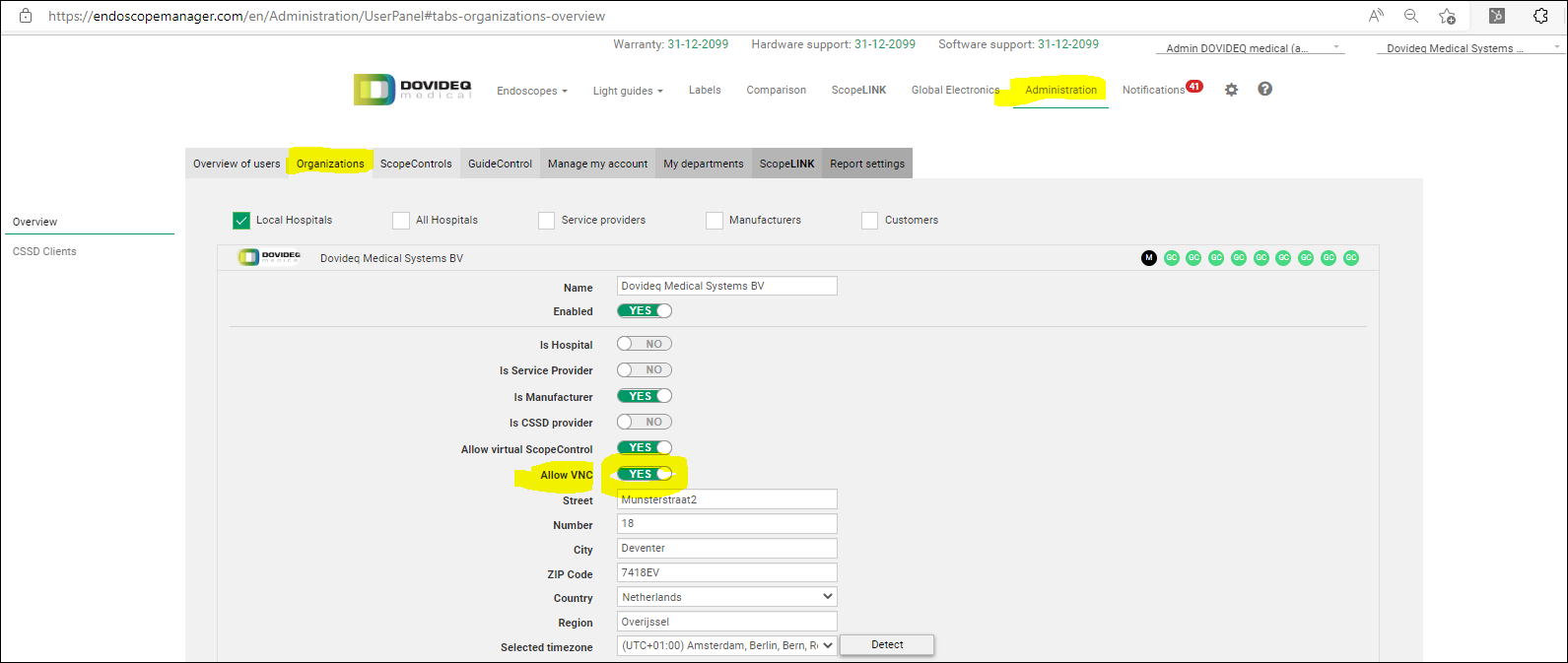
When the customer logs into Endoscopemanager.com they will have to follow the following steps to find the VNC button:
- Administration
- ScopeControls
- VNC
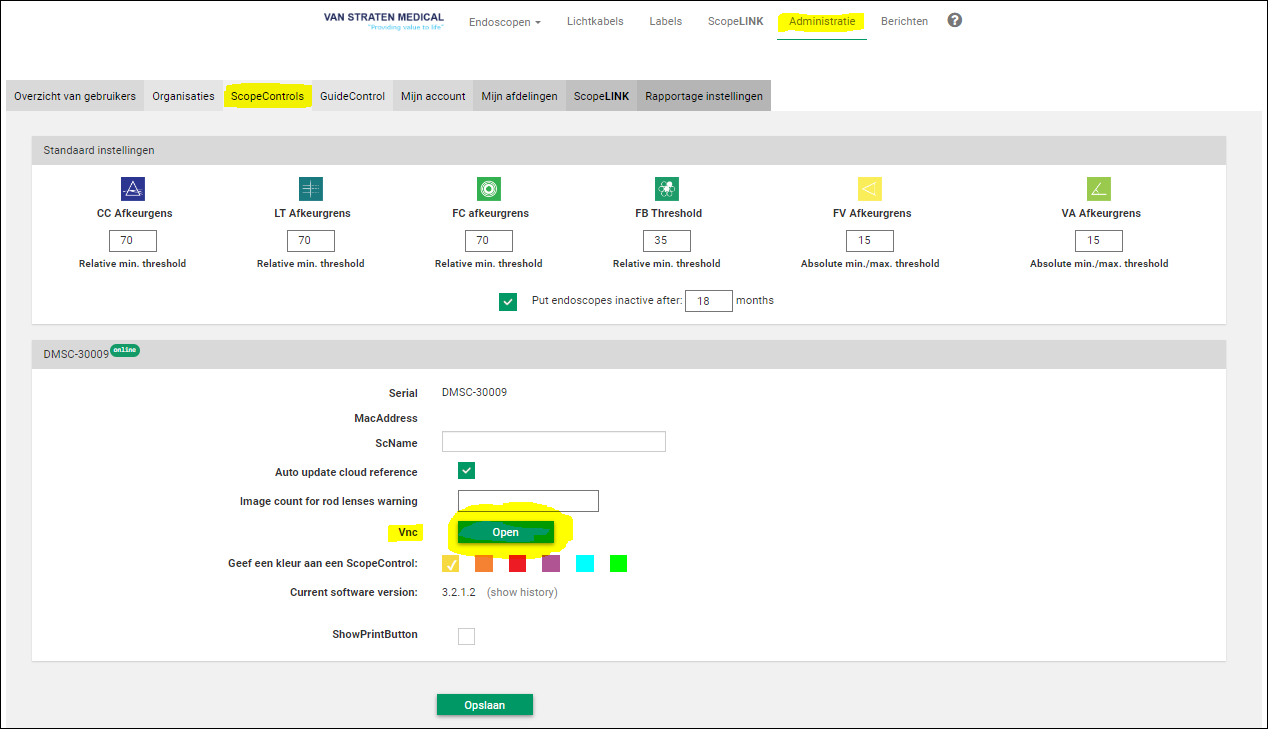
Press [Open] to see the realtime ScopeControl screen.
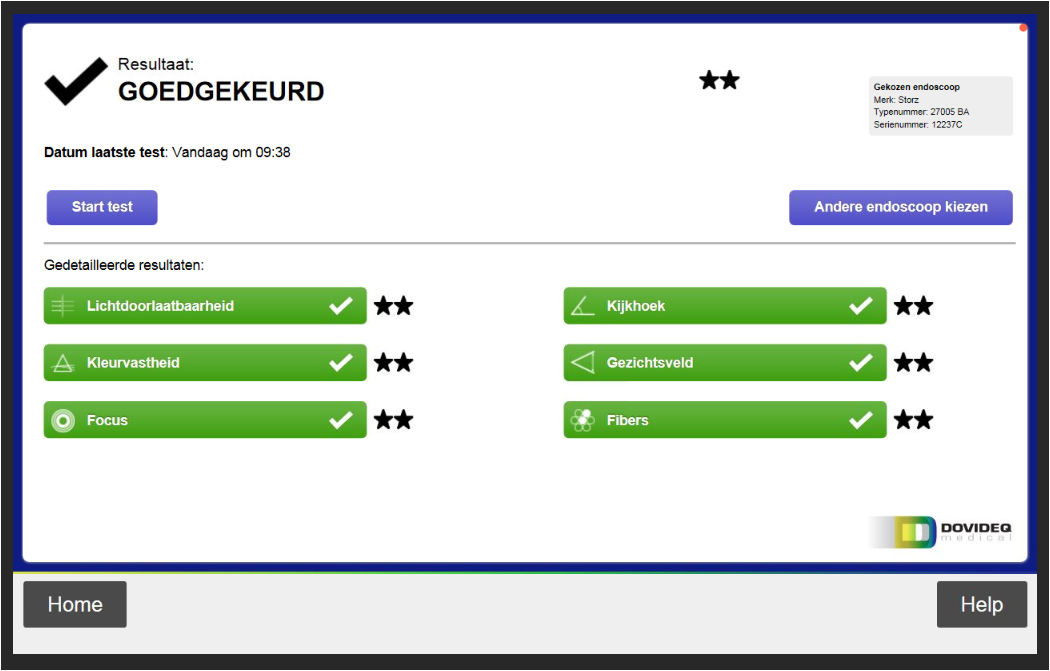 You can access all settings from your remote computer or still use the touch function of the ScopeControl screen. In this case leave the remote PC close to the ScopeControl.
You can access all settings from your remote computer or still use the touch function of the ScopeControl screen. In this case leave the remote PC close to the ScopeControl.
You're done.
