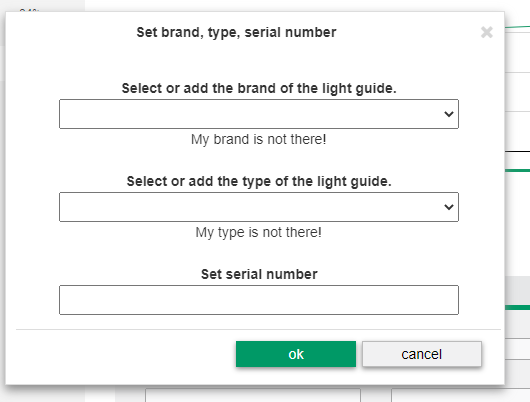So your GuideControl will recognize it and your data will be categorized on its serial number
Adding an light guide the correct way including a UDI. Since an UDI (Unique Device Identifier) is compulsory for all medical traceable instruments the DoviSCAN would be the right device to use.
When you own a DoviSCAN the involved light guide will be easily traceable by its scanned DMC (Data Matrix Code) and related serial number.
Adding and endoscope either way through the Timeline Pie-chart or the Dashboard Pie-chart using the big plus "+" symbol in the green dot.
Dashboard Pie-chart
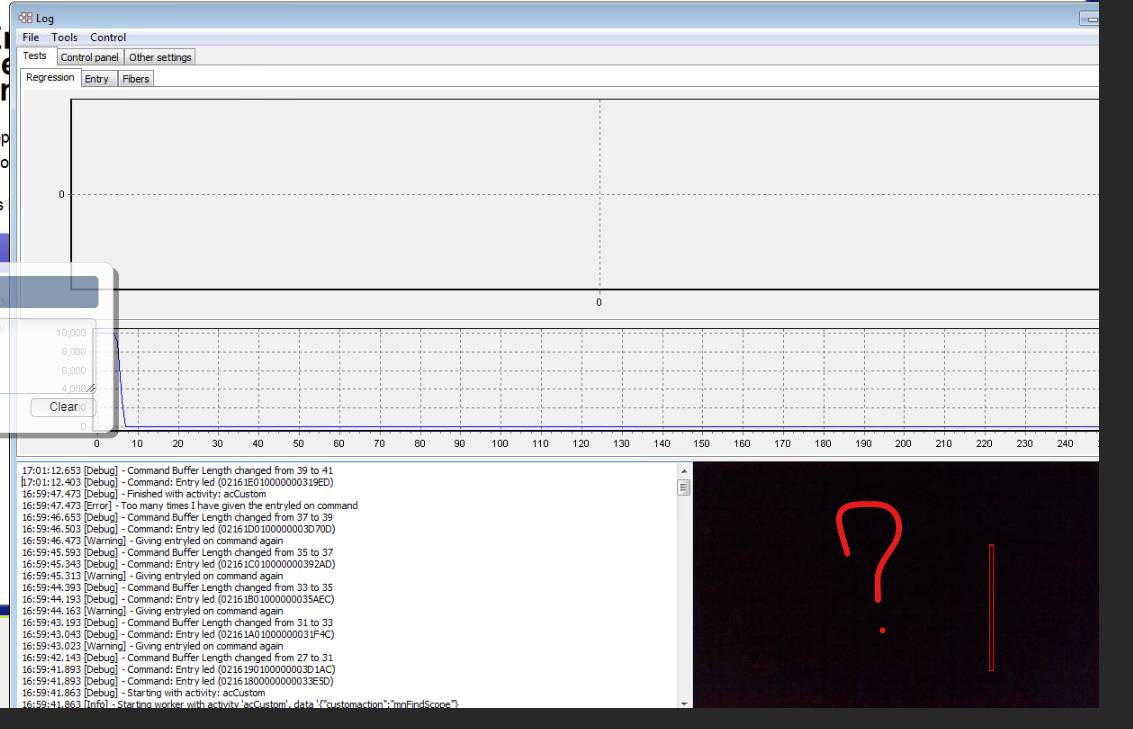 Timeline Pie-chart
Timeline Pie-chart
 When clicked this pop up appears. Select condition New, User or Refurbished and press NEXT
When clicked this pop up appears. Select condition New, User or Refurbished and press NEXT
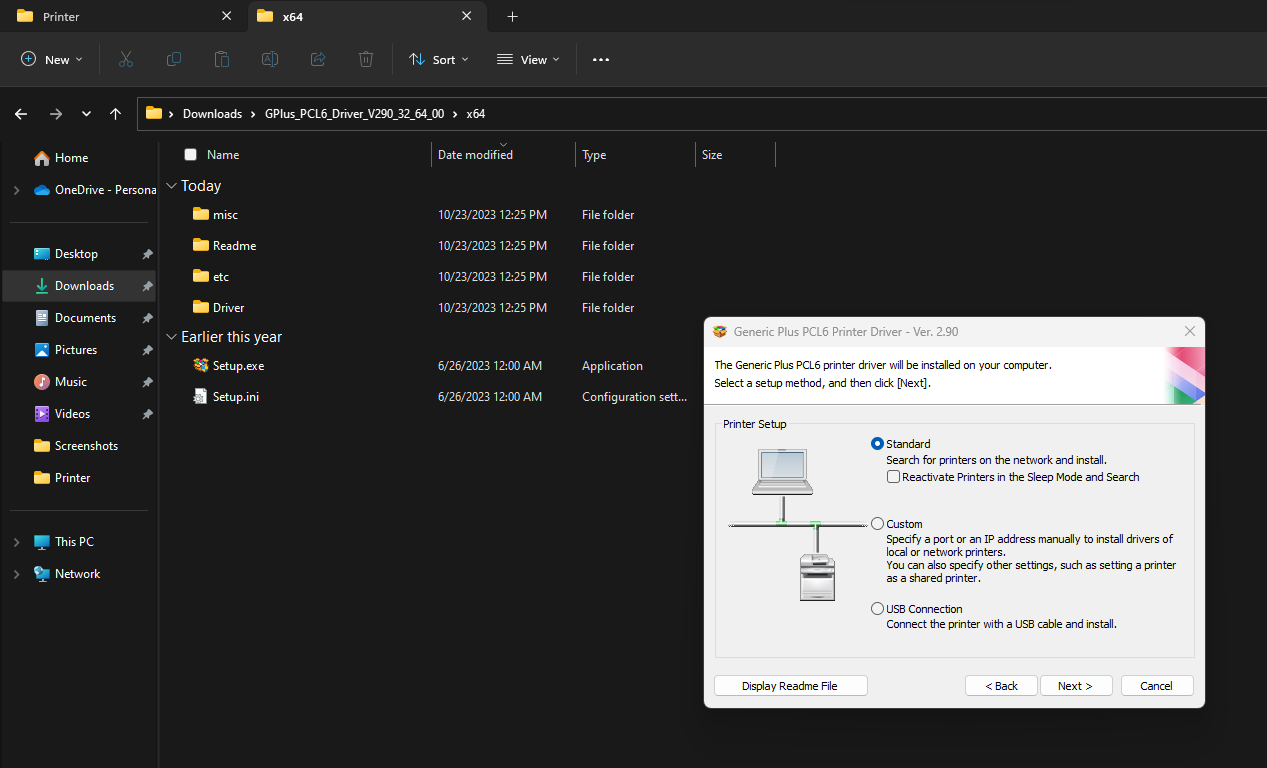 Select Brand and Type and press NEXT or press SUGGEST NEW TYPE or MY TYPE IS NOT THERE in case it is not in the list
Select Brand and Type and press NEXT or press SUGGEST NEW TYPE or MY TYPE IS NOT THERE in case it is not in the list
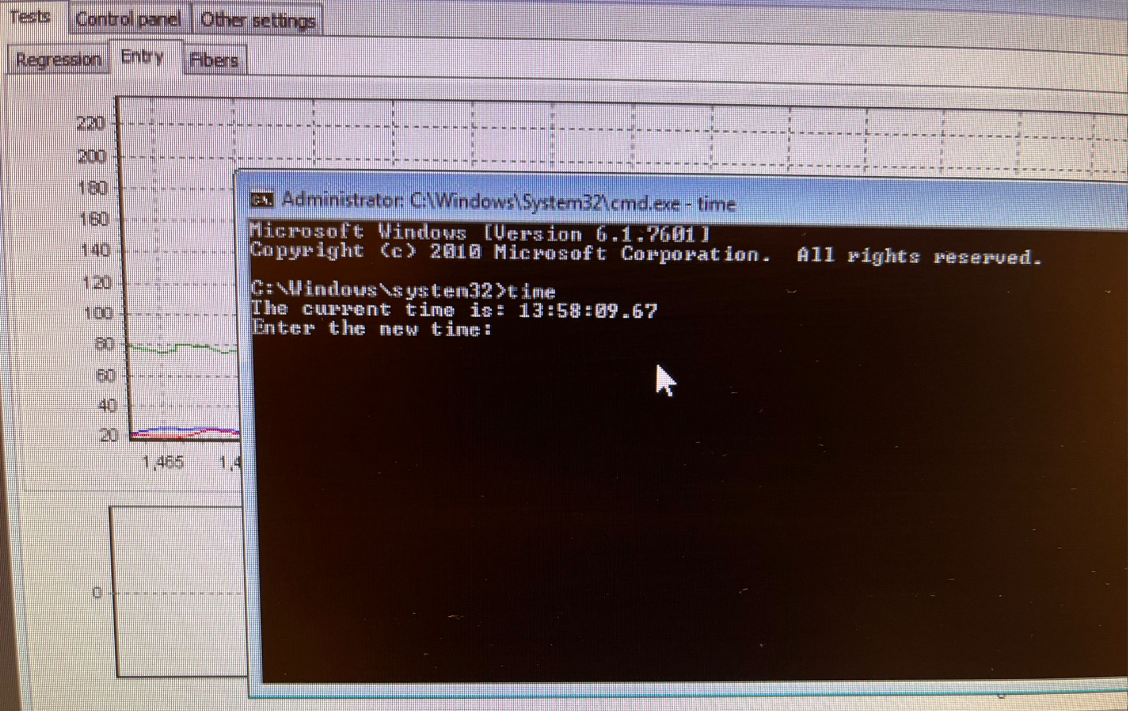
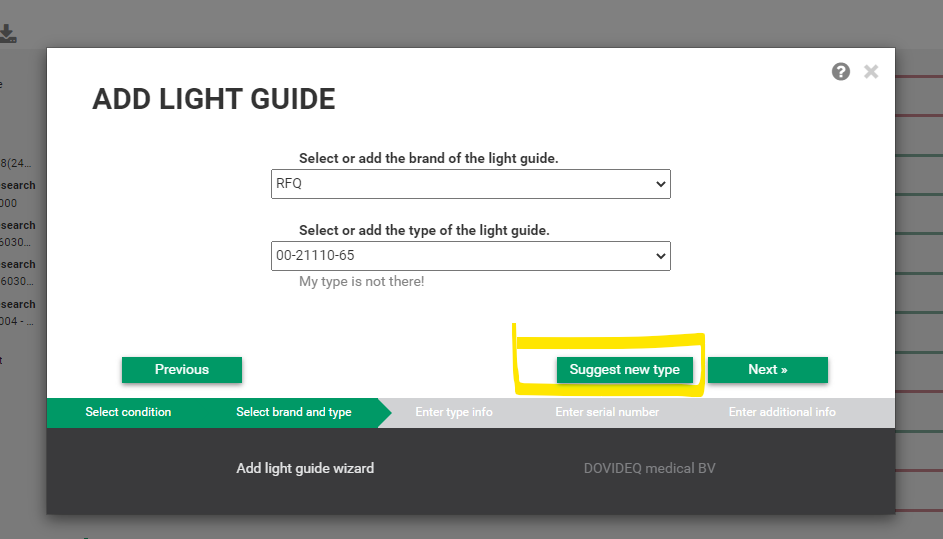
If the type is not present and you pressed SUGGEST NEW TYPE or MY TYPE IS NOT THERE you will get the screen below. This allows you to enter a new type of an existing brand. Dovideq will be informed in order to approve it, before you can use it
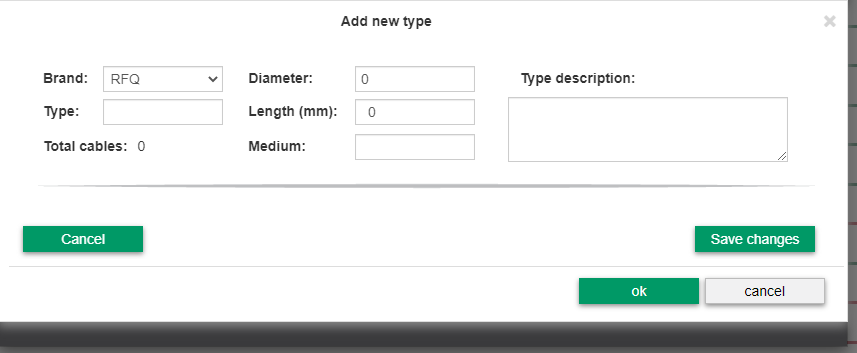
In case you choose an existing type you will get the screen below, allowing you to fill in the serial number and multiple code options.
Enter the serial number and codes and press NEXT. In order to scan the code with DoviSCAN you need to fill in the DataMatrix Code.
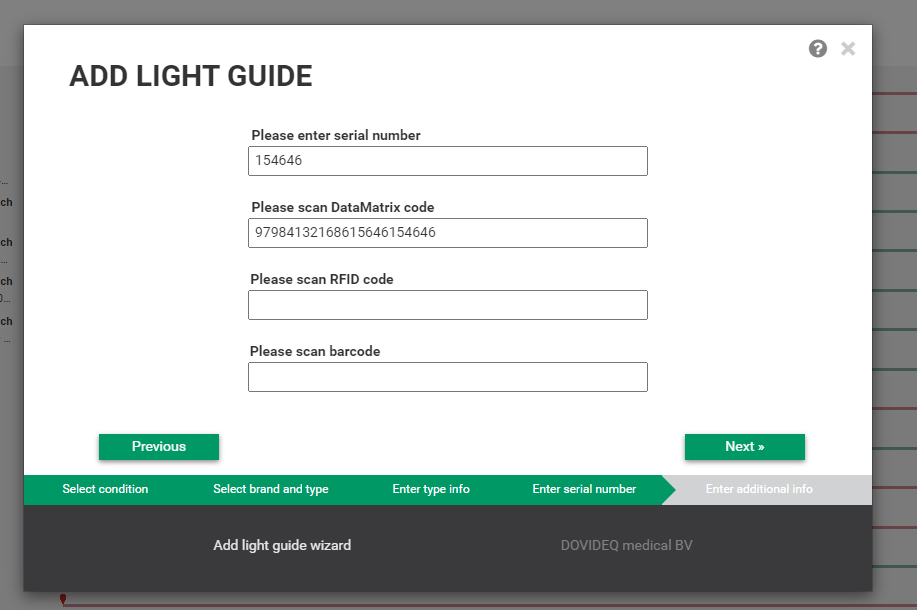
The next screen will be an overview, where you can add some additional info. Press SAVE when you are done.
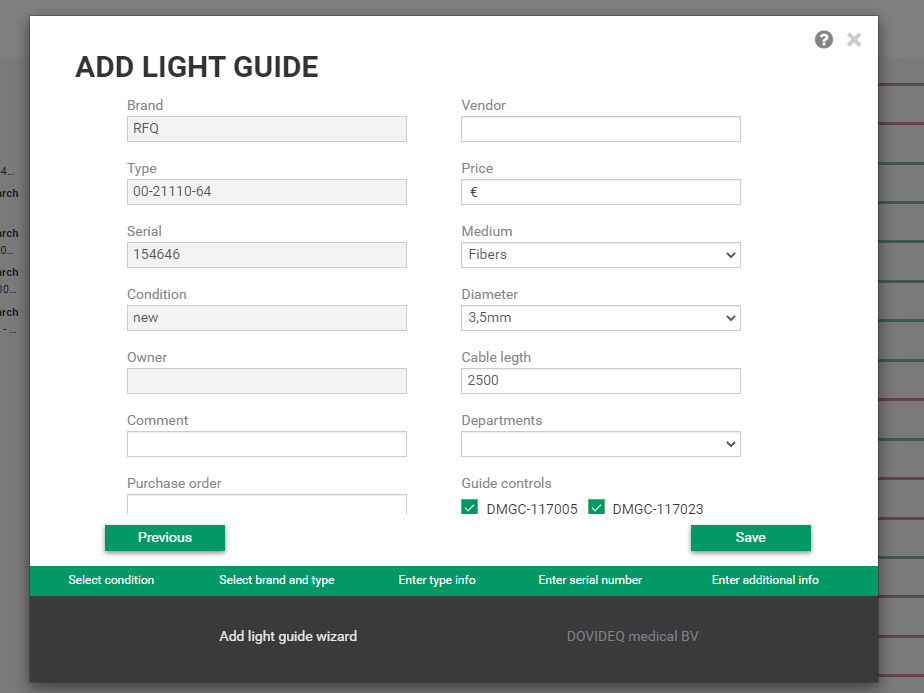
You're done and you can choose to close the screen or to register another one. You can now scan the code with the DoviSCAN connected to your GuideControl
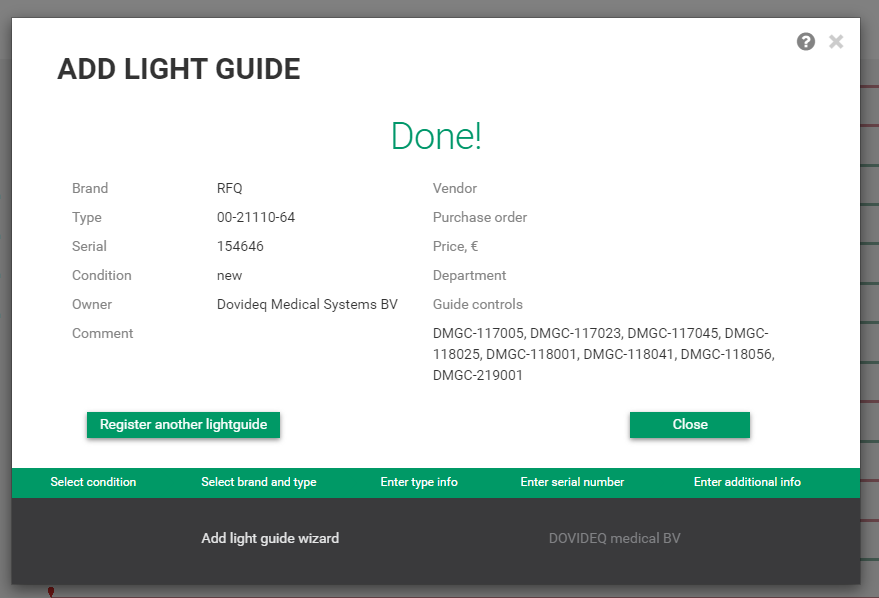
PS: Did you scan a code of your light guide on your GuideControl, but it was not in your database yet? No worries, it will show up in EndoscopeManager under the scanned code. You can just add it later with SET BRAND AND TYPE.
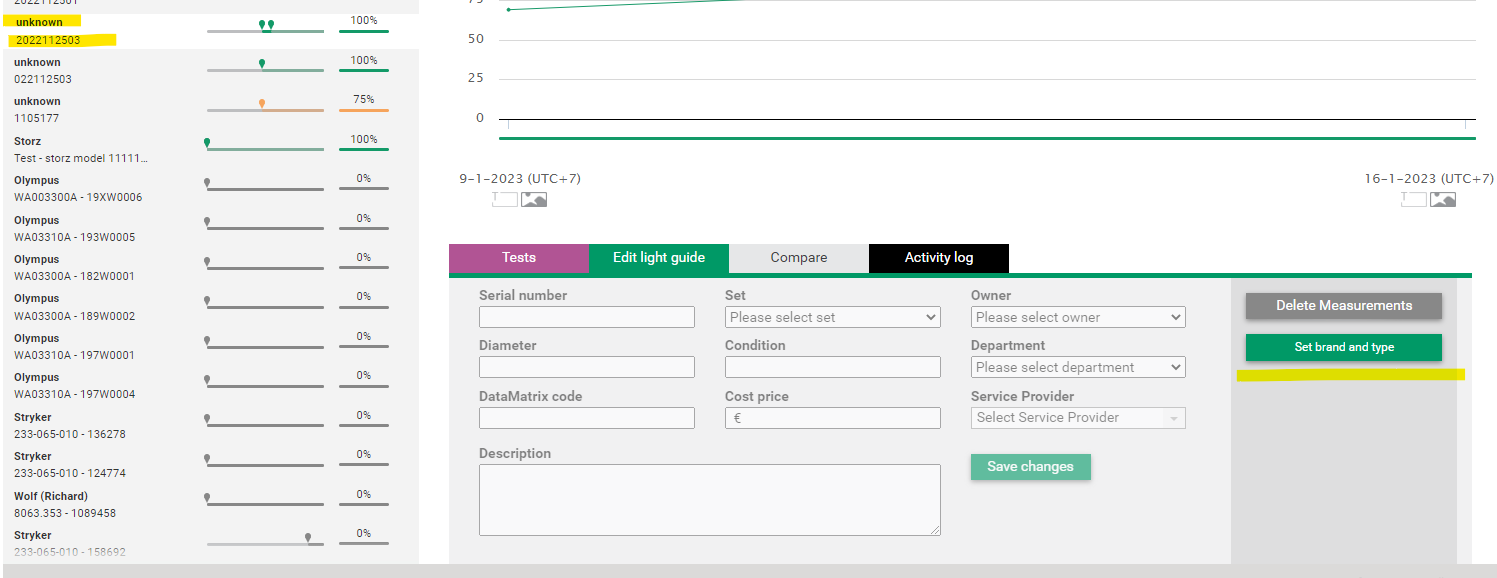
You can now select the BRAND, TYPE and SERIAL afterwards