There are 2 ways to add an endoscope to the Endoscopemanager.com database.
1. Adding an endoscope the correct way with a DoviSCAN
Since an UDI (Unique Device Identifier) is compulsory for all medical traceable instruments the DoviSCAN would be the right device to use.
When you proudly own a DoviSCAN the involved endoscope will be easily traceable by its scanned DMC (Data Matrix Code).
Adding and endoscope either way through the Timeline Pie-chart or the Dashboard Pie-chart using the big plus "+" symbol in the green dot.
Dashboard Pie-chart
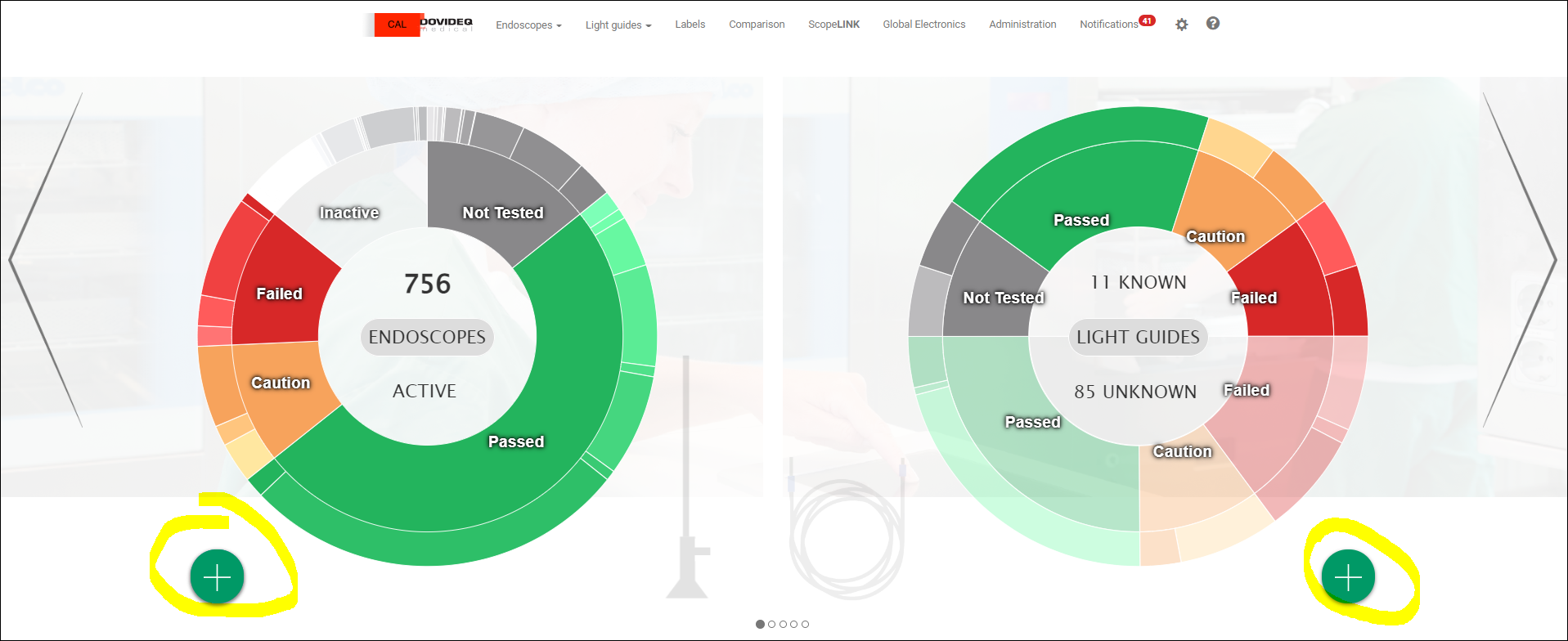
Timeline Pie-chart
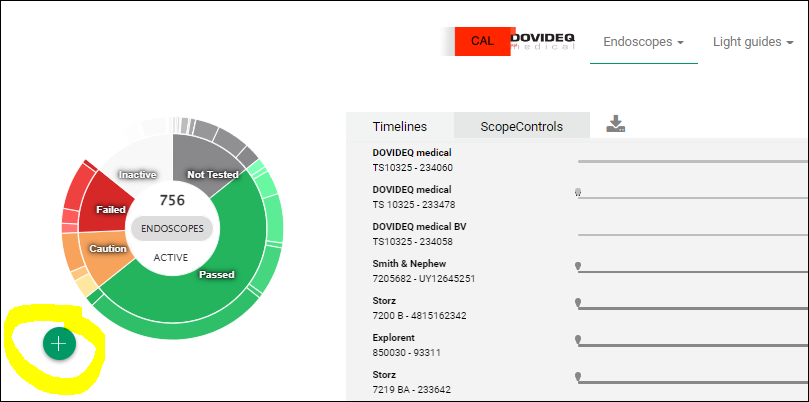
Once this pop up appears you will have the cursor blink in the "Scan Datamatrix Code" bar.
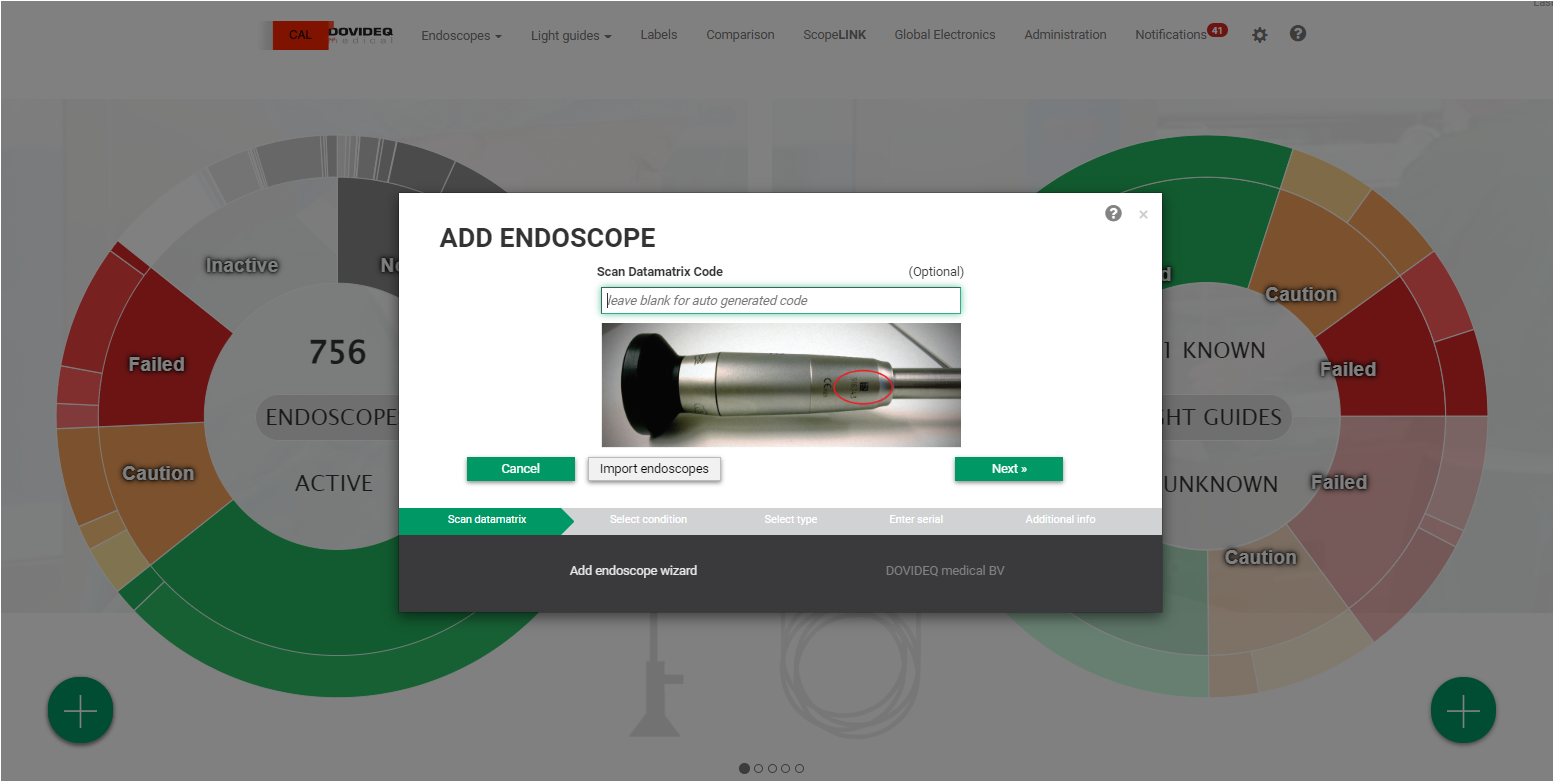
Scan the QR-code on the endoscope and press [Next]
Remark: When you don't have or use a DovSCAN you can skip this step!
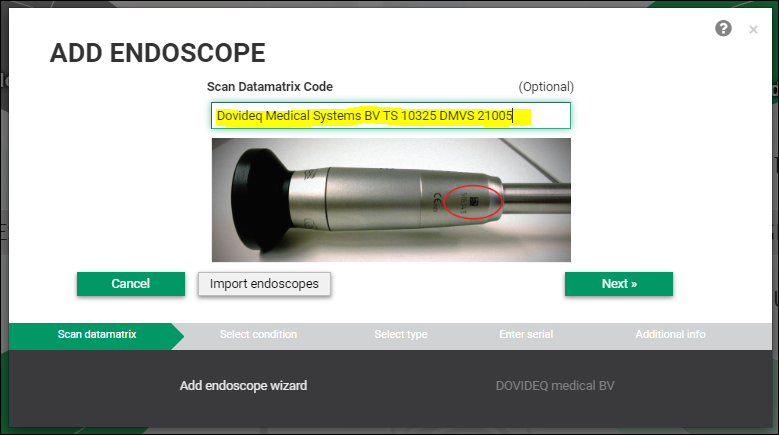
Select condition and press [Next]
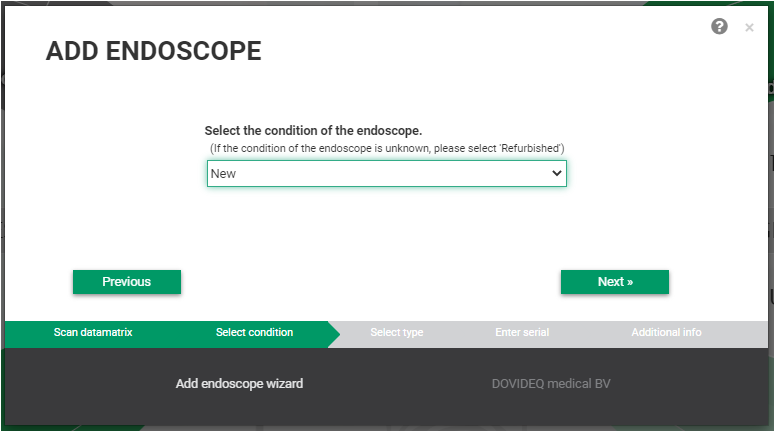
Enter Type and press [Next]
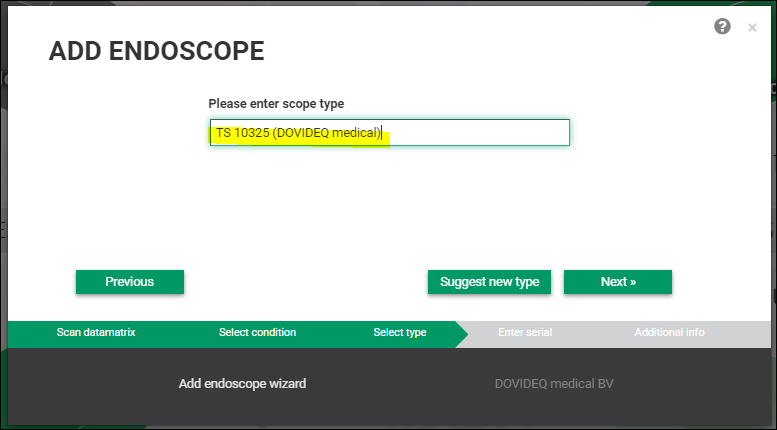
If the Type is unknown by the system you have to press [Suggest new type]
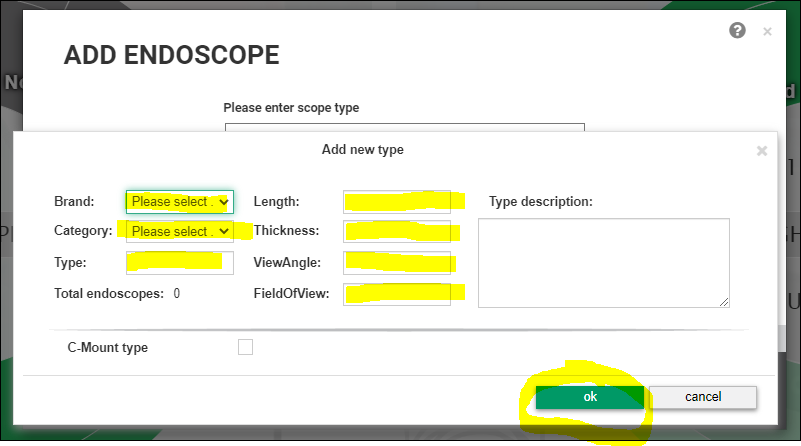
A new pop up will show, fill in the requested details and confirm with [ok]
Enter the serial number and press [Next]
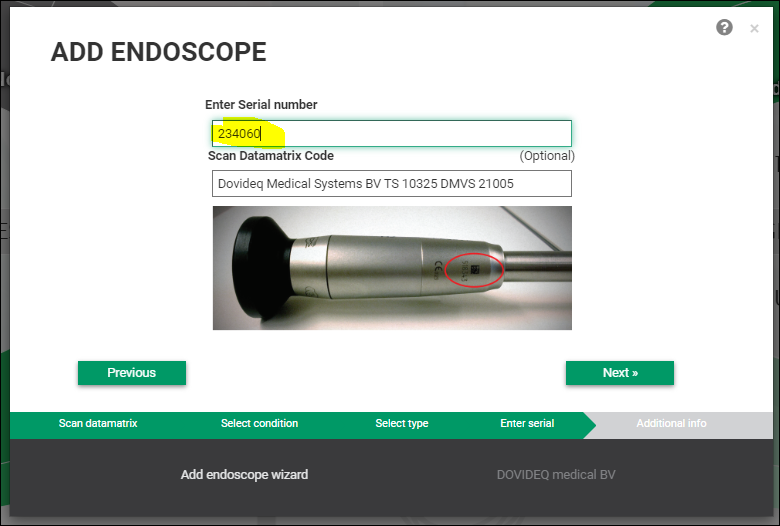
Choose the correct tick-box applicable to your situation and press [Next]
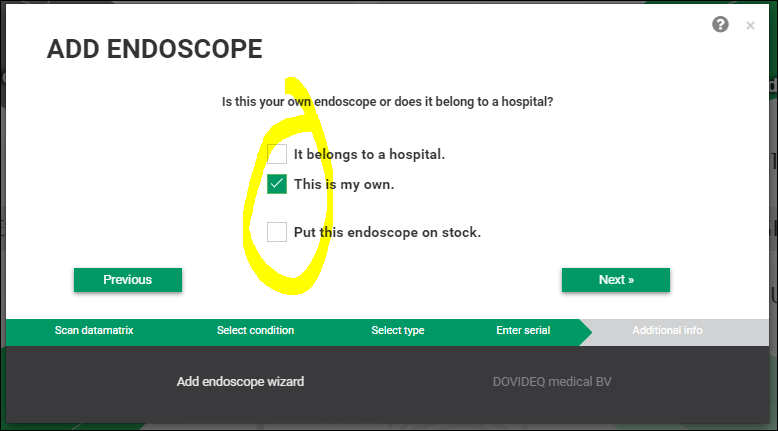
If another pop up shows then do the same for that one and press [Next]
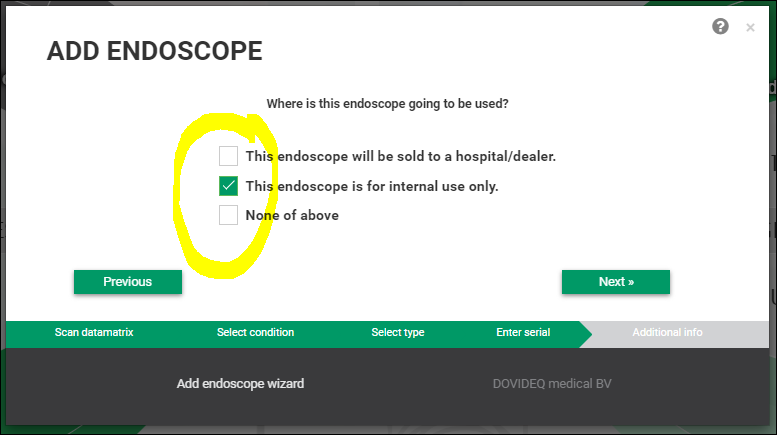
Choose on which ScopeControl or both if more are applicable, you want to use the endoscope and press [Next]
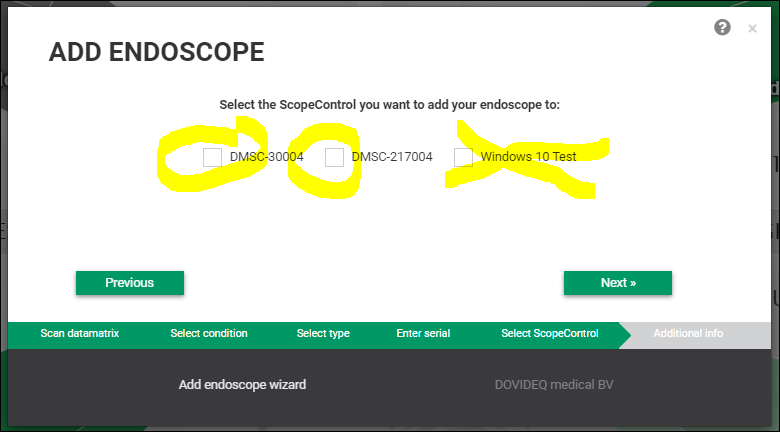
Choose the "Reference" situation, you only have a choice between "Local" and "Cloud", we prefer you to choose "Cloud" and press [Next]
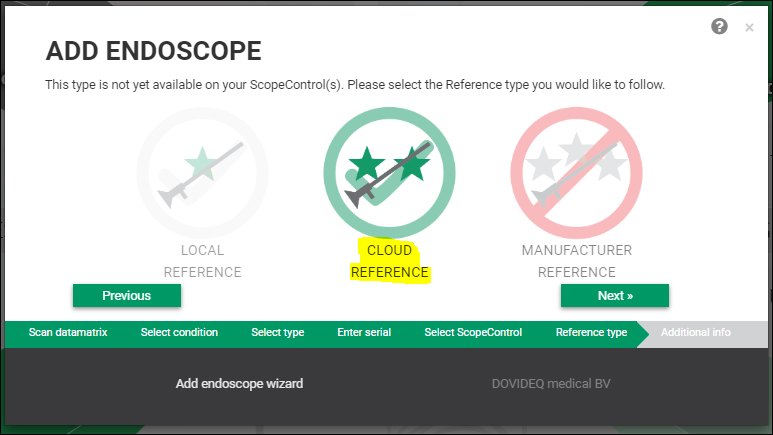 Last check before it's saved, add comments if needed in the comment box and press [Next]
Last check before it's saved, add comments if needed in the comment box and press [Next]
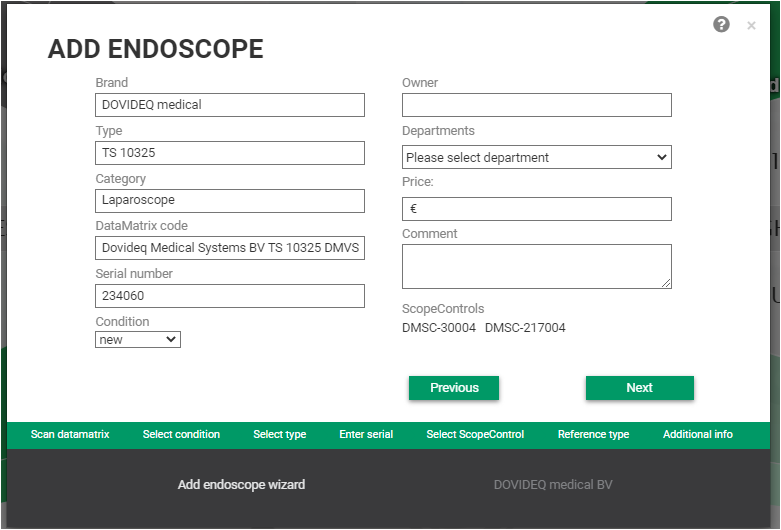
You're done, you have successfully added a new endoscope to your ScopeControl and EndoscopeManager.com database.
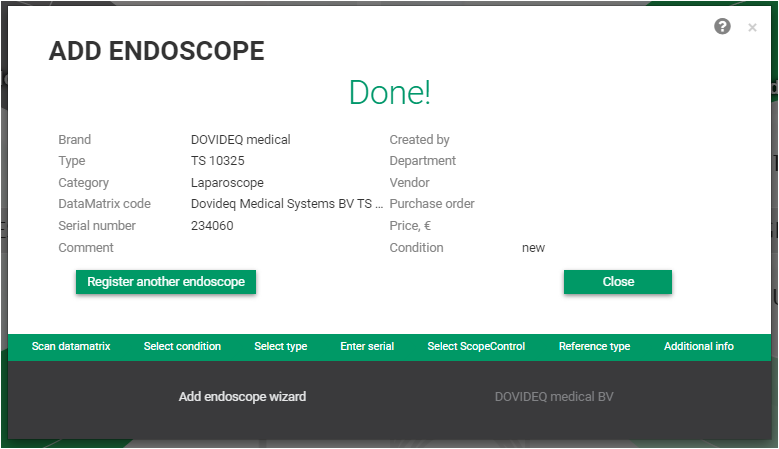
You're done.
